Registration, access, troubleshooting
Register for Clinicians Health Channel (CHC)
Do I have to register for the Clinicians Health Channel if I am using a computer from my health service?
No, you don’t need to register to access the Clinicians Health Channel resources from a hospital computer. Your hospital network is already linked to a valid/recognised network or IP range for the Clinicians Health Channel.
Can I register for a personal Clinicians Health Channel account?
Yes. If you’re employed by a health provider who is fully-funded or partially-funded by DHHS Victoria then you can complete a registration form to give you access at home or elsewhere. This is called offsite registration.
View the list of hospitals and health services to find out if you’re eligible to access the CHC resources.
Can I register using a personal email address?
Yes, but you must complete the registration form from a computer connected to a network within an eligible health service. Once you do, you can access the CHC from any external location using your login credentials.
If you want to register for the website from outside of work then for security purposes you will have to use a recognised health service email address.
How long can I have offsite registration to the Clinicians Health Channel?
If you have a permanent employee contract with your eligible health service your Clinicians Health Channel registration will be valid for 18 months. If you have a temporary employee contract or arrangement with your eligible health service your registration will be valid for 6 months.
So, depending on your circumstances you will need to re-apply after either 6 or 18 months by using the registration form.
Will I be reminded before my registration expires?
Yes. You will receive email reminders to renew your registration before it expires.
How many characters are required in the username and password?
Both the username and password must have at least 8 characters. There is no upper limit. The password is case sensitive.
Do I include spaces when registering my telephone number?
No, but you will be required to enter your area code for landline numbers.
I have received an email saying that my account is due to expire.
You have seven days from the date the email was sent to renew your account. Please note, if you have registered a personal email address you will need to carry out the following renewal process onsite at work:
- Follow the account renewal link provided to you. If you experience difficulty following the link please copy and paste the URL into your browser. You will be required to enter your Clinicians Health Channel username and password to begin the renewal process.
- Once you have been logged in, your details will be auto-populated into the account renewal form. Please review this information and update your password (and other details where necessary). You can also use this as an opportunity to update your registered hospital or health service. When complete click the submit button.
- Please visit your registered email address and activate your account via the activation email. You will not be able to access your account until your account has been re-activated.
I tried to register for a Clinicians Health Channel account but was unsuccessful.
Please first check the following:
- Have you completed all mandatory sections of the form (these will be auto-highlighted for you)?
- If you are registering with a personal email address, please ensure you are at your workplace using a network connected computer.
- Have you previously registered for a Clinicians Health Channel account using the same email address?
- Have you selected the correct hospital or health service details?
- Does the email address provided in the registration form match your selected hospital or health service domain name? (e.g. email@healthservice.org.au)
If you’re still unable to register please contact the CHC Customer Support Desk by either:
- Tel: 1800 107 421
- Email: chcsupport@medicaldirector.com
Troubleshooting
I tried to login with my Clinicians Health Channel details but it says my account is not activated.
Have you recently self-registered or renewed your Clinicians Health Channel account?
- For self-registered accounts: You may have missed the activation email sent to you immediately after you successfully applied for an account. Please visit your registered email address and there should be an email. Please select the link in the activation email to access your account.
- For renewed accounts: You may have missed the activation email sent to you. This is step two of the renewal process. Please select the link in the activation email to create a password to access your account.
Alternatively, contact the CHC Customer Support Desk.
- Tel: 1800 107 421
- Email: chcsupport@medicaldirector.com
I have completed the Clinicians Health Channel renewal process but now my account is not activated.
To complete the renewal process, please revisit your registered email address and follow the activation link that has been sent to you.
The activation link can only be used once and you must activate it within 72 hours of receiving the email.
I have forgotten my Clinicians Health Channel username/password.
If you have forgotten your password you will need to reset it. Select the ‘forgot password’ link from the login screen and follow the instructions to reset.
If you have forgotten your username select the ‘forgot username’ link and follow the instructions to reset.
I am trying to access a Clinicians Health Channel resource however the page does not load/I receive an error message.
If you are experiencing problems accessing a resource, please contact the CHC Customer Support Desk (Tel: 1800 107 421). You may be asked to provide answers to the below questions:
- What is the name of the journal/resource that you are having problems with?
- When did the problem start (e.g. date and approximate time)?
- Are you trying to access the Clincians Health Channel resource while onsite (at work) or remotely (e.g. from home)?
- How are you accessing this resource (e.g. Clinicians Health Channel website, library A-to-Z listing, library website/portal)?
- Is this problem affecting one computer or a whole department?
- Have you been able to access this resource in the past?
- Have you cleared your cookies cache and recent browsing history and reattempted access?
- Please provide a “Print Screen” copy of the error message you are viewing to be pasted into the email
We may also request additional information to assist with your query, as listed below:
- Your domain name: you may need help from your IT department.
- Your IP address: you can check this using whatismyip.com.
- The username and password of the account/s you are having this problem with.
Mobile Apps
AusDI and Australian Injectible Drugs Handbook (AIDH)
Both AusDI and AIDH are device responsive platforms, which means you can access them from most web-enabled devices (smartphones and tablets). To access follow the instructions below:
- Make sure you have registered for a CHC account
- Type the platform urls into your device’s browser (http://ausdi.com.auor http://aidh.hcn.com.au)
- Enter your CHC account username and password to login.
British Medical Journal (BMJ) Best Practice
The BMJ Best Practice app is available for both Apple and Android devices.
- Connect to your network first (either via IP authentication or logging in to your CHC account).
- Go to http://bestpractice.bmj.com
- Once you have accessed BMJ Best Practice, follow the prompts to register for a ‘personal account’ or Log in if you already have an account.
- Logout of the profile after registration and sign in again (this allows the remote roaming to be activated before proceeding to download the app).
- You will now need your ‘personal account’ details to access the app. Visit your Apple or Google Play store and search for ‘BMJ Best Practice’.
- Select the app and when prompted, use your BMJ Best Practice‘personal account’ details to sign in and download the content.
Follow the instructions below if you are an existing user and need to update your BMJ Best Practice mobile service.
- Delete your old BMJ Best Practiceapp as it will cease to be updated.
- You will now need your ‘personal account’ details to access the app. Visit your Apple or Google Play store and search for ‘BMJ Best Practice’.
- Select the app and when prompted, use your BMJ Best Practice ‘personal account’ details to sign in and download the content.
Cochrane Library iPad Edition
The Cochrane Library app for iPad provides access to high quality evidence-based systematic reviews of articles and clinical trials published in the last month.
- Download Cochrane Library for iPad from the App Store.
- Once installed, it can be accessed by tapping the News icon on your iPad’s home screen.
- Select the issue you would like to read and tap the download button.
- You are now able to read the articles.
eTG Complete
- Download eTG Complete from the App Store or Google Play Store.
- Register for an enterprise token on the CHC page. Enter your details as prompted. Make sure you enter a valid email address as this is where you will receive your enterprise token. Remember to keep your token number.
- Open the eTG Complete app on your device. Select ‘Institutional Login’ and enter your chosen User ID and Enterprise Token.
Your eTG Complete app will need to be renewed on 7 September every year. You will be sent a reminder email with instructions to renew your registration. Renew your enterprise token on the CHC page.
MIMS
Will I need to re-register/how do I register for access to MIMS on iOS/Android devices or for MIMS Mobile?
Please follow the instructions below or contact the Clinicians Health Channel Customer Support Desk.
Apple
iMIMS allows you to get access to valuable drug information through a mobile application designed for Apple-based products such as iPhone, iPad or iPod Touch.
All users must first register for a CHC ACS account to access iMIMS for iOS Apple products
- Search and download iMIMS from the App Store. Note: The iMIMS application is 430MB so i’ts not possible to download over the 3G/4G network.
- Request an iMIMS Token Number by logging in using your CHC username and password. Then, click ‘Proceed’.
- Register for iMIMS by filling in the form, and click ‘Complete Registration’
- Launch iMIMS and login using the Token Number when requested.
Android
MIMS Mobile has been developed for use across a range of platforms and devices – primarily internet-enabled smartphones.
All users must first register for a CHC ACS account to access MIMS for Android.
- Search and download MIMS for Android from the Google Play Store. Note: The MIMS for Android application is 430MB so it’s not possible to download it over the 3G/4G network.
- Request a MIMS for Android Token Number by logging in using your CHC username and password. Then, click ‘Proceed’.
- Register for MIMS for Android by filling in the form, and click ‘Complete Registration’
- Open the MIMS for Android application and enter the Token Number.
mobileMicromedex
Apps on Apple, Android and Windows 8 devices are available for the following Micromedex platforms:
- Drug Reference
- Drug Interactions
- IV Compatibility
To download and access make sure you are first logged in as a Clinicians Health Channel user or access it from your work. Once in the CHC system follow the instructions provided.
NEJM This Week
The NEJM This Week app can be downloaded for free from the App Store (This app is only available on the App Store for iOS devices)
The app allows you to access articles published online in the last seven days, including research, reviews, commentary, and case materials. It also includes:
- Images – of medical conditions from Images in Clinical Medicine
- Audio – weekly audio summaries and a selection of four full-text audio reads of Clinical Practice articles
- Video – a selection of four procedure videos from Videos in Clinical Medicine.
RCNi journals on mobile device
To access RCNi journals from the mobile device, you may have to pair your device:
- If you have an account, enter your username and password below. If you are a new user, enter your email address below.
- Click “Obtain Pairing Code” and make a note of the case-insensitive pairing code that displays, which is valid for 5 minutes.
- Visit the site on your mobile device, tap the Settingsicon, and select the Device Pairing
- Enter the pairing code and tap Verify Code.
Your mobile device will be permanently linked with your account. It will also be paired with your organization for 90 days, after which you will need to pair your mobile device again.
Resources
What new resources will be available for Sep 7th 2020 and what content will discontinue
New Content:
- BMJ Comorbidities with BestPractice from BMJ
- Palliative Care Formulary with MedicinesComplete
- Martindale’s with MedicinesComplete
- Renal Drug Database
- Paediatric Injectable Guidelines
- eTG Mobile access: Register
- eTG Mobile access: Renew
Discontinued Content:
- ProQuest Nursing and Allied Health
- Harrisons Online
- Stat!Ref Dentistry
- OVID MD
Is there an A-Z list of journals and eBooks?
Yes, a comprehensive portal providing an A-Z listing of all available resources is accessible to all users. You can easily discover e-journals, eBooks, and all databases through this tool.
How can I find out about NEJM Resident 360 and NEJM LibraryHub?
NEJM Resident 360 is designed to help residents save time, offer clinical content specifically targeted to residents’ needs, and guidance in career decisions. The contents covers informative articles, multimedia, and interactive forums.
- Rotation Prep provides foundational medical knowledge for 14 common residency rotations in internal medicine using original content and landmark articles from NEJM and other sources
- Learning Lab provides interactive tools that explain the medical literature and hone diagnostic skills
- Resident Lounge and Career sections assist with professional growth through podcasts, blog posts, and articles
- Discussions provides residents with a forum to engage with experts and each other on a variety of topics
Access to NEJM Resident 360 starts when a resident/user creates a user profile. Once registered, full access to all content is free.
The creation of the user profile must be completed through a registered IP. A token will be placed on the resident’s user profile which will enable full access to content both remotely and at work.
Why I can't see the link to Paediatric Pharmacopoeia on Clinicians Health Channel?
The Pharmacy Department of The Royal Children’s Hospital Melbourne (RCH) has decided to discontinue publishing the Paediatric Pharmacopoeia.
The current edition, published in 2002, is the final edition, see the official notification published on The Royal Children’s Hospital website
The Clinicians Health Channel users will continue to get up to date Australian paediatric dosing information from the Australian Medicines Handbook Children’s Dosing Companion (AMH-CDC) through Clinicians Health Channel portal.
The AMH – CDC is the most recent, evidence-based dosing guide for prescribing and administering medicines to children from birth to 18 years. This is the recommended paediatric drug reference to be used for prescribing medications for children.
What is frequently asked questions?
Frequently asked questions (FAQ) or Questions and Answers (Q&A), are listed questions and answers, all supposed to be commonly asked in some context, and pertaining to a particular topic.