- You must have an ACS account to register for a ‘My BMJ Best Practice’ account and to access the BMJ Best Practice app.
- Register for an ACS account if you have not already registered.
- Access BMJ Best Practice remotely using your ACS login and click on the register link to create your BMJ Best Practice account.
- Once logged in, click on ‘My BMJ Best Practice’ and follow the instructions, either sign in with or register for a My BMJ Best Practice account.
- Log out of your My BMJ Best Practice accounts by clicking on your name. Then, click ‘Logout’ from the CHC homepage.
- Log back in to BMJ Best Practice and your My BMJ Best Practice account.
- Search for ‘BMJ Best Practice’ in App Store or Google Play and install the application to your device.
- Launch the application and enter your ‘My BMJ Best Practice’ login details (email and password). Institutional number is not required.
- Then, tap ‘Login’. The full content of the app will automatically download when you have a Wi-Fi connection.
BMJ Best Practice Mobile Access
[vc_row full_width=”” parallax_image=”” visibility=”” css_animation=”” center_row=”” typography_style=”” column_spacing=”” tablet_fullwidth_cols=”” bg_style=”” parallax=”” parallax_mobile=”” parallax_style=”” parallax_direction=”” video_bg=”” video_bg_overlay=”” border_style=””][vc_column width=”1/1″ style=”” visibility=”” css_animation=”” typo_style=”” drop_shadow=”” bg_style=”” border_style=””][vc_column_text]iOS Native App Android Native App[/vc_column_text][vcex_spacing size=”10px”][vc_column_text]

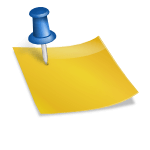 NEJM This Week
NEJM This Week